Manage Organization
The Organization section helps you to view, manage, and switch between multiple Zoho Expense organizations. You can also create a new organization, join an existing organization, or delete an organization in Zoho Expense.
Create New Organization
Here’s how you can create a new organization in Zoho Expense:
- Click the Organization Name at the top right corner of the page.
- Select Manage.

- Click + New Organization in the page that follows.

- Enter your organization details and click SAVE AND NEXT.
- Set up the modules that best suit your business needs and click GET STARTED.
Join Existing Organization
If you have an organization in any of the other Zoho finance apps, you can access that organization in Zoho Expense. Here’s how:
- Click the Organization Name at the top right corner of the page.
- Select Manage.

- Click Join your existing organizations.

- Click Join next to the organization you want to access in Zoho Expense.

Switch Between Organizations
Here’s how you can switch between organizations:
- Click the Organization Name at the top right corner of the page.
- Select the organization you want to switch to from the list of organizations.

Mark Organization as Default
Here’s how you can mark an organization as Default:
- Click the Organization Name at the top right corner of the page.
- Click the More icon next to the organization name you want to mark as default.
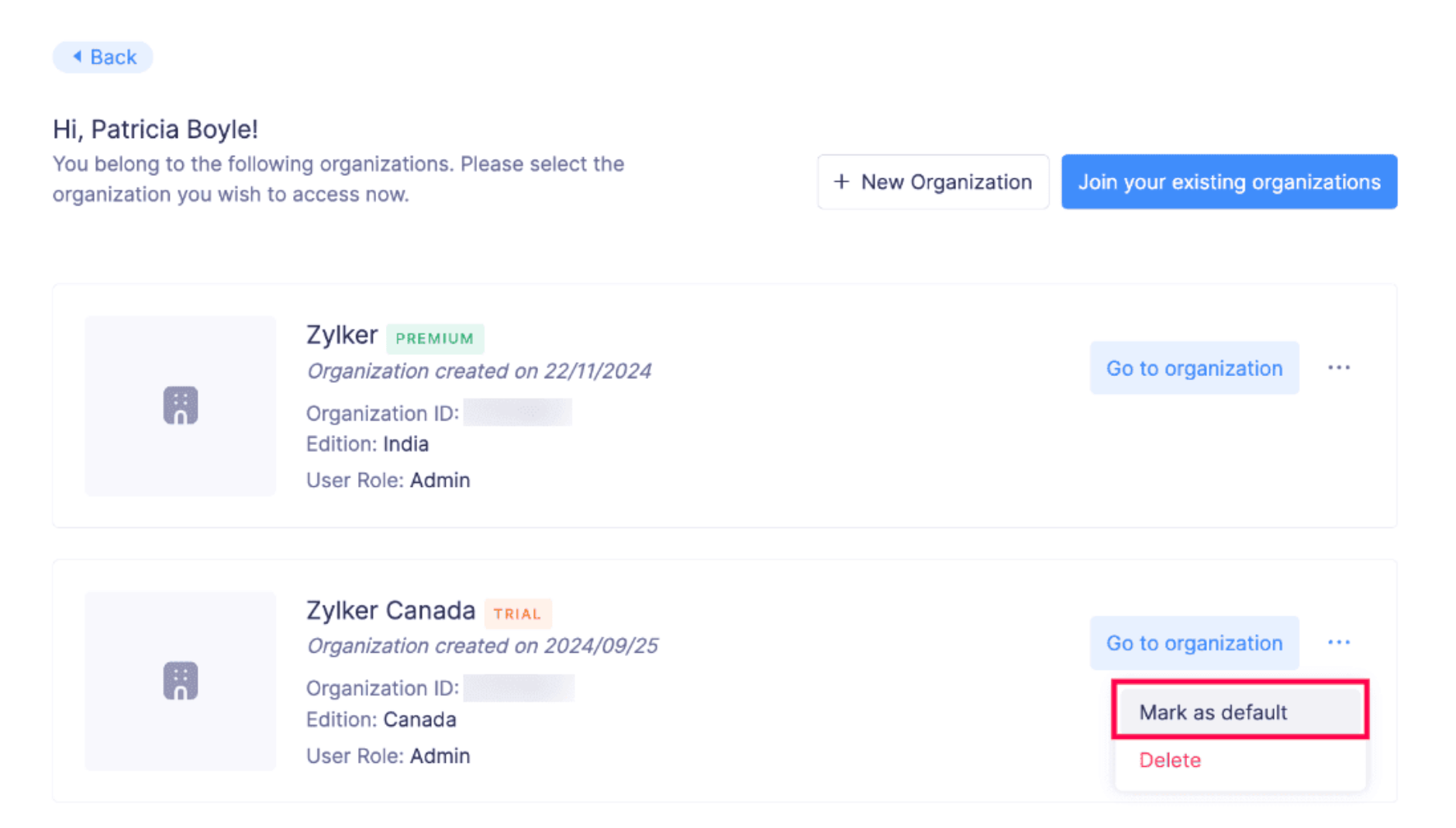
- Select Mark as Default.
Delete Organization
Prerequisite: It is strongly recommended to take a backup of the organization before deleting it, as all data will be permanently deleted. To backup your data in Zoho Expense, go to Organization > Settings > Data Administration > Backups > Data Backup. Read our help document for more details on Data Backup.
Here’s how you can delete your organization in Zoho Expense:
- Click the Organization Name at the top right corner of the page.
- Select Manage.

- Click the More icon next to the organization you want to delete.

- In the Delete Organization popup, read the information provided, confirm your action by marking the Yes, I want to permanently delete this Zoho Expense organization and its contents checkbox and click Delete Organization.